This is a transcription plugin for Obsidian that uses the OpenAI API.
It can be installed manually from the Releases page of the GitHub repository below.
It has been submitted and is currently pending review for listing as a Community Plugin.
https://github.com/mssoftjp/obsidian-ai-transcriber
Installation
In Obsidian Settings, go to Community plugins → Installed plugins and click the folder icon on the right to open the plugins directory.
This opens the folder at .obsidian/plugins in your vault. The .obsidian folder may be hidden; if so, enable viewing hidden folders.
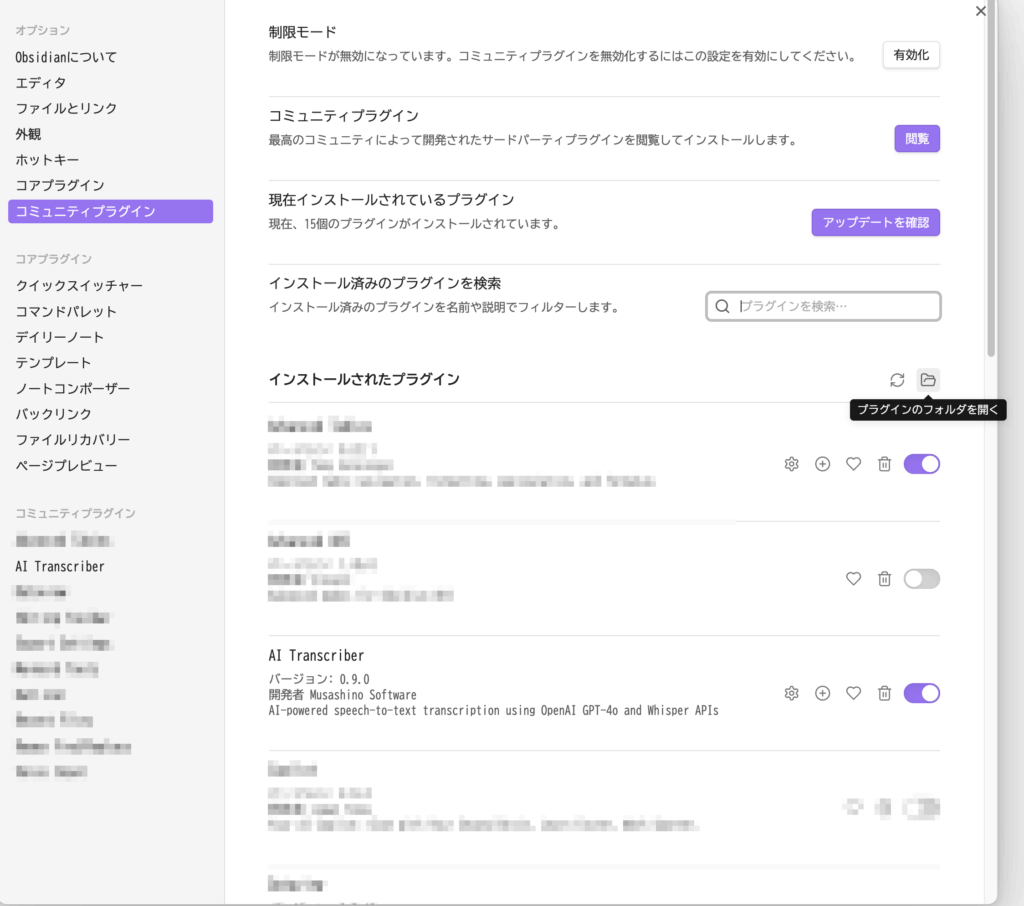
Inside the plugins folder, create a folder named ai-transcriber, then download the latest release files from GitHub and place them in that folder:
https://github.com/mssoftjp/obsidian-ai-transcriber/releases
必要なのは以下の4種類のファイルです。
Required files (4):
fvad.wasmmain.jsmanifest.jsonstyles.css
Restart Obsidian. The plugin should load and appear under Community plugins. Toggle it on to enable.
Settings
Once enabled, you can configure the plugin. Adjust as you use it.
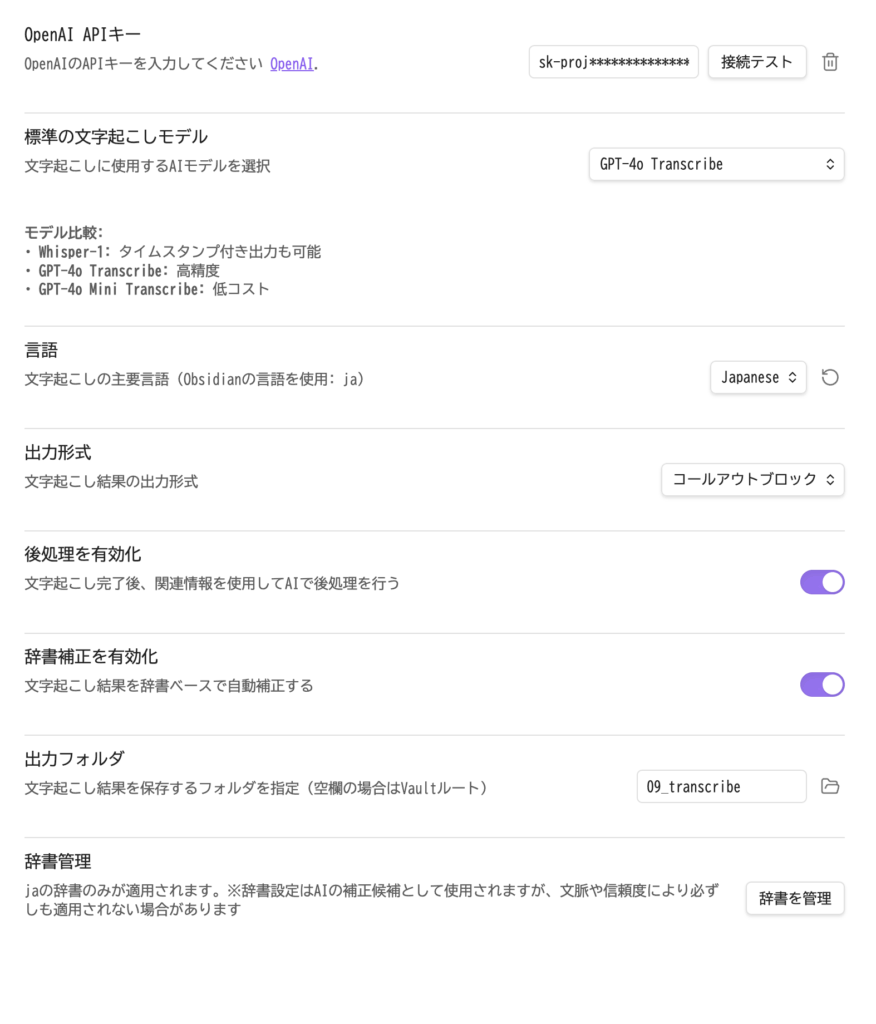
- API Key
Uses your OpenAI API key. Please obtain it beforehand. - Transcription Model
Choose from four API models: GPT‑4o Transcribe, GPT‑4o Transcribe (mini), Whisper‑1 (with timestamps), and Whisper‑1 (without timestamps).
If you’re unsure, GPT‑4o Transcribe is recommended. - Language
Set the language of the audio to be transcribed. The AI can still attempt transcription if this differs, but accuracy improves when it matches the audio.
An auto-detect option is available, though selecting a language is generally preferable. - Output Format
Controls the appearance of the output. Configure to your preference. - Enable Post-processing
Allows the AI to refine wording using reference information you provide in advance. This is processed with GPT‑4.1 mini, which slightly increases token cost. - Enable Dictionary-based Correction
Uses a registered glossary during post-processing. Add words the AI often misrecognizes.
Fixed replacements are applied mechanically; context-aware corrections are handled by the AI. - Output Folder
Specify where to save results. If unset, files are saved at the root of the vault. - Dictionary Management
Opens the dictionary management window.
How to Use
Launch
Click the plugin icon in the left ribbon to open the tool.

Select Target Audio File
A dialog will prompt you to choose an audio file.
(If you click the icon while an audio file is already selected in Obsidian, the next window opens directly.)
If you have recordings stored in the vault (e.g., made in Obsidian), they appear in the list.
To transcribe audio stored outside the vault, click Select from outside the vault.
Due to Obsidian’s restrictions, external files cannot be referenced directly; a copy will be placed in the vault for processing.
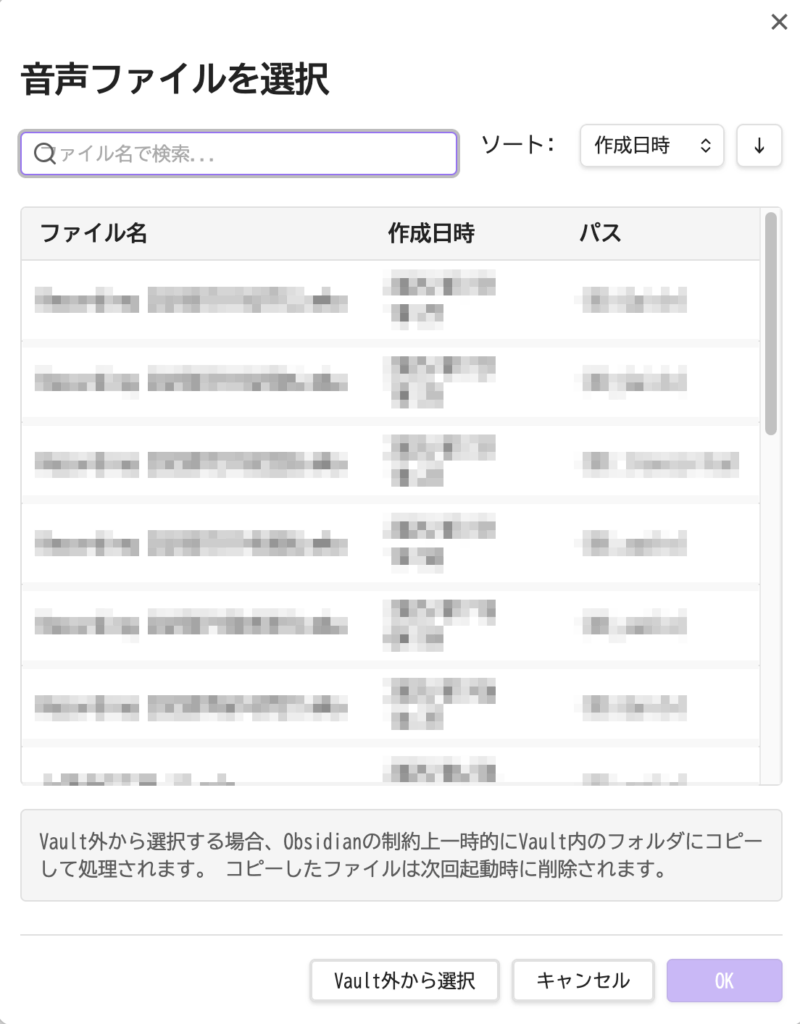
Transcription Settings
After selecting a file and clicking OK, the next window appears.
You can override the model and other options set in Settings to suit the current task.
In Audio range selection, drag the edges of the purple region to adjust the time span to process.

Enter Supporting Information for Post-processing
In the pre-input section, you can add metadata (e.g., about a meeting).
This helps post-processing correct mishearings where possible. Pasting rough notes is sufficient.
Note that transcriptions and corrections may not always match your expectations exactly.
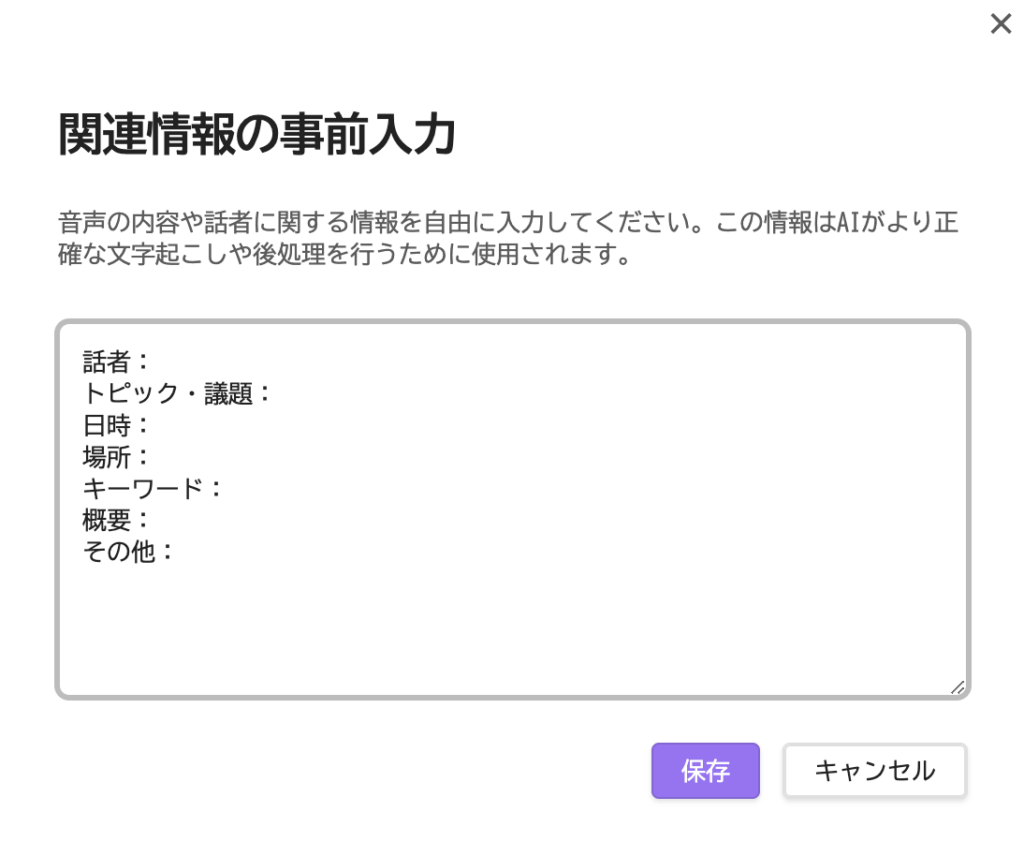
Run View
When you start, a bar with approximate progress appears at the bottom right.
Clicking it opens a right-hand panel as shown in the screenshots.
Depending on the model and whether post-processing is enabled, a one-hour recording may complete in roughly five minutes.
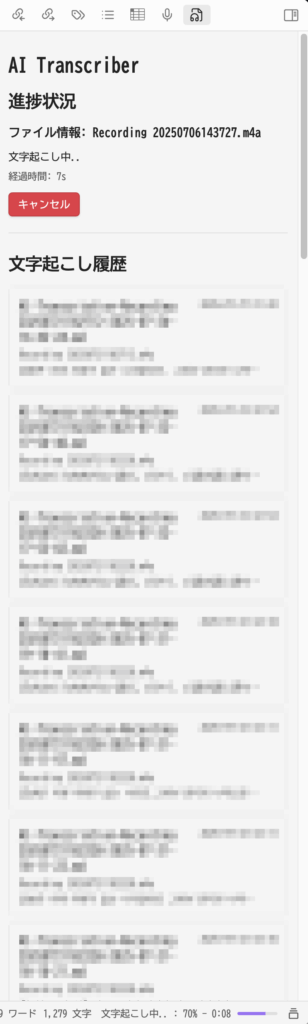
Output
The transcription is produced as shown in the examples.
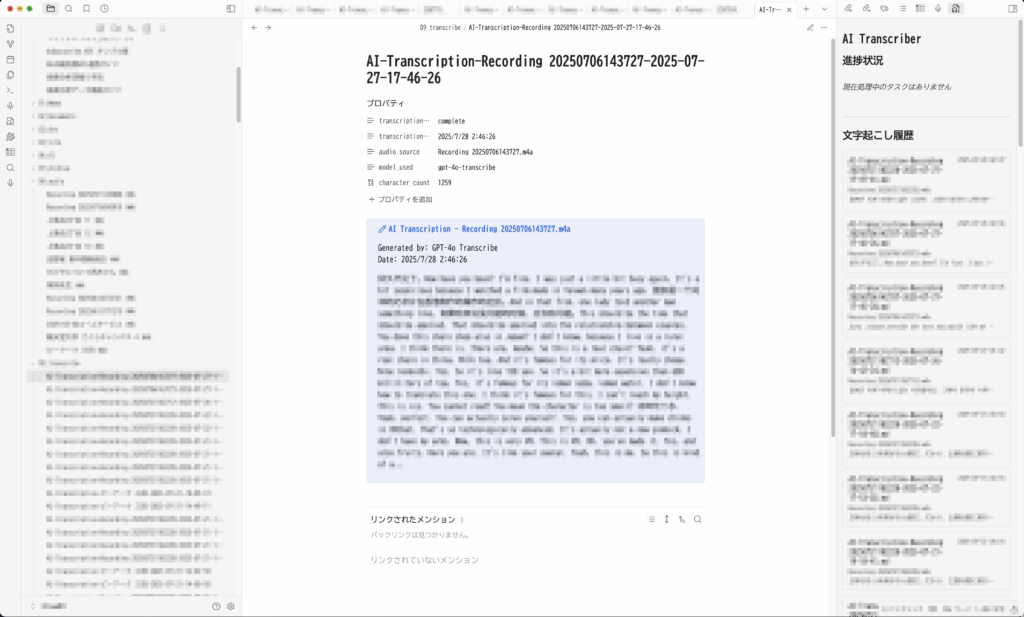
Important Notes / Disclaimer
AI Transcriber uses AI to automatically transcribe audio.
Due to the nature of AI, transcription results may include misrecognitions or inaccuracies depending on audio quality and speaking styles.
For important content, always review and correct the results before using them.
The developer assumes no responsibility for any damages arising from use of this plugin.